Congratulations!
You have successfully signed up for RepairQ! We will work on setup to get your RepairQ application up and running.
After completing the setup, we will send you an email with your login information and a simple walkthrough of the setup process.
Getting Started:
The 5 Most Important Features
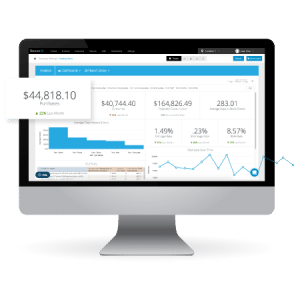
Ticket System
Ticket creation and management is a critical aspect of your daily operations. Check out these knowledge base articles on how to create different tickets.
Custom Reporting
Data drives action. Visualize your business’s performance through customizable reports and dashboards.
- View your reports
- Build custom reports and dashboards
- Broadcast your reports to multiple stores
- Explore your data and export reports
- Automate your reporting
- Learn how to access the Business Intelligence dashboards.
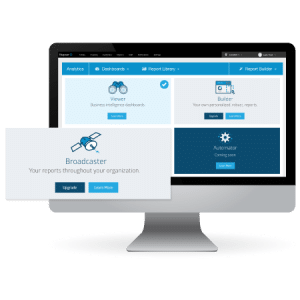
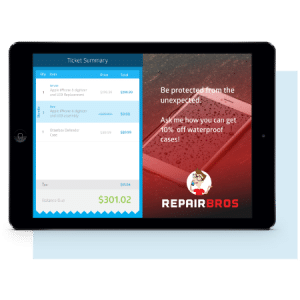
Qpop
Your customers’ experiences throughout their transaction should be seamless and enjoyable. Qpop improves your POS process.
- Digital waivers and signatures
- Live ticket review
- Go 100% paperless with credit card signatures
- Promotes specials and display advertisements
- Watch how to set up your Qpop
Inventory Management
RepairQ’s Inventory management system allows you to:
- Track inventory across multiple stores
- Manage purchase orders and restocking
- Track RMA
- Learn more about Inventory Management
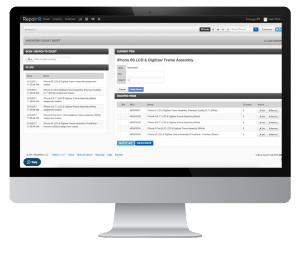
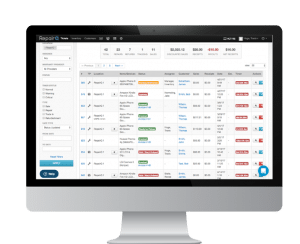
Integrated Parts Purchasing
Save tremendous amounts of time and money by utilizing our integrated partners.
- Automatically sync your orders
- Integrated partners offer RepairQ only discounts
- Check out our integrations and partners
What’s Next?
- Check your email for your RepairQ login information.
- Plan and prepare to start using RepairQ. We generally recommend giving yourself 2-4 weeks to complete setup, staff training and data imports.
- Launch RepairQ into your daily operations and enjoy all the benefits!
Support
If you encounter any issues while using RepairQ, click the “Help” button that hovers on the bottom left side of every screen. Give as much detail about your actions leading up to the issue, what behavior you experienced, and what behavior you expected. We monitor the support mailbox during regular business hours (9a to 5p CST/CDT, Monday through Friday) and will work with you to resolve the issue as quickly as possible.
We look forward to working with you and making the transition to RepairQ as smooth as possible.
Self-Help Resources
Setup Guide: Read this to better understand how RepairQ works – Getting Started with RepairQ

 Our website uses cookies as further described in our
Our website uses cookies as further described in our