Sandbox Release: April 27, 2016
Full Release: May 10, 2016
Ticket Forms
We are excited to introduce Ticket Forms, which will allow you to build customized forms for each of the unique ticket workflows in your store.
Many of you have asked for a way to create custom test checklists in RepairQ, and with Ticket Forms you can create your own diagnostic checklists, post-tests, work authorization forms or any other unique forms you wish to create. You will also have the ability to choose when, where and how to enforce the completion of each custom form you create. This allows you to create your own ticket workflows and requirements so that you can enforce your unique business practices within RepairQ.
Learn how to use Ticket Custom Forms
Inventory Count Sheet
A new inventory count screen will allow staff members to count inventory efficiently and submit counts to a manager for review. The new count screen is optimized for counting inventory with a barcode scanner. You will be able to count as many items as you want without any interaction with the count screen. There will also be manual lookup tools and points where you can manually enter, adjust or remove count entries.
As inventory is counted, the system will build a “count sheet” with the items and their counted quantity, along with any counted serial numbers (where applicable). The count sheet allows you to count any number of different items in any sequence, and when you’re finished, you can review and adjust your work. When you submit a count sheet, the system will update any count assignments or if no count assignments are found, new count records are created for a manager to review. This allows staff to submit counts toward all of their assignments with one count sheet or they can perform “spot checks” on demand using the same counting procedure in each scenario. Inventory records are only adjusted when a manager approves each count record.
Learn how to use Inventory Count Sheets
Inventory Import Updates
We tweaked the inventory import template so you can import batches of adjustments more easily. The import template now includes the in-stock quantity and a blank “counted quantity” column. With the new template, you can simply enter counts into the spreadsheet, calculate the variance or “adjustment quantity” and import the spreadsheet back into RepairQ. RepairQ will add to or shrink inventory for each item included based on the adjustment quantity (positive or negative).
Learn how to perform Batch Inventory Adjustments
Purchase Order Updates
Now you can revert the status for any non-integrated purchase order from “Ordered” to “New/Draft.” This allows you to “step backward” and add or remove any items from the PO before placing it back into the “Ordered” status and proceeding with the order.
In addition, with Internal Purchase Orders you now have the ability to edit the rejected quantity on Internal POs (transfers), again, so that you can “step backward” and correct any mistakes.
Reporting Changes
Comparing apples to oranges is hard to do, particularly when you are talking about reports! Before this release, report sections varied slightly regarding the logic and conditions applied to filter the data, which is why we’ve updated all reports to use the same logic, making it easier to compare reports across sections.
A new “Returns and Adjustments” section has been added that includes several existing reports, as well as two new reports: Negative Sales Report and Price Override Report. The Negative Sales Report shows all sale items carrying a negative subtotal (e.g., coupons, group-buy, etc.) to help you better monitor usage and abuse. The Price Override Report shows all item sales where the price has been changed using the price override feature (enabled with an item type setting).
Ticket Receipts Update
The way “Change Due” displays on receipts is getting a facelift. To avoid confusion on receipts where more than one cash transaction requires change due, we removed “Change Due” from the totals section and added the change due inline with each individual cash payment transaction.
Customer Communications Opt-in
We added two new customer settings: Receive Notifications and Receive Marketing Communications. Receive Notifications gives a customer a way to opt-out of all RepairQ generated notifications triggered by the Automated Notification system. Receive Marketing Communications is an opt-out option specific to marketing communications. This option does not affect any notifications in RepairQ, but it has been added to the Marketing List in your reports so that you can keep track of customers who have opted-out of marketing communications.
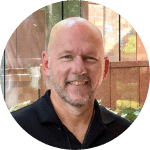




 Our website uses cookies as further described in our
Our website uses cookies as further described in our